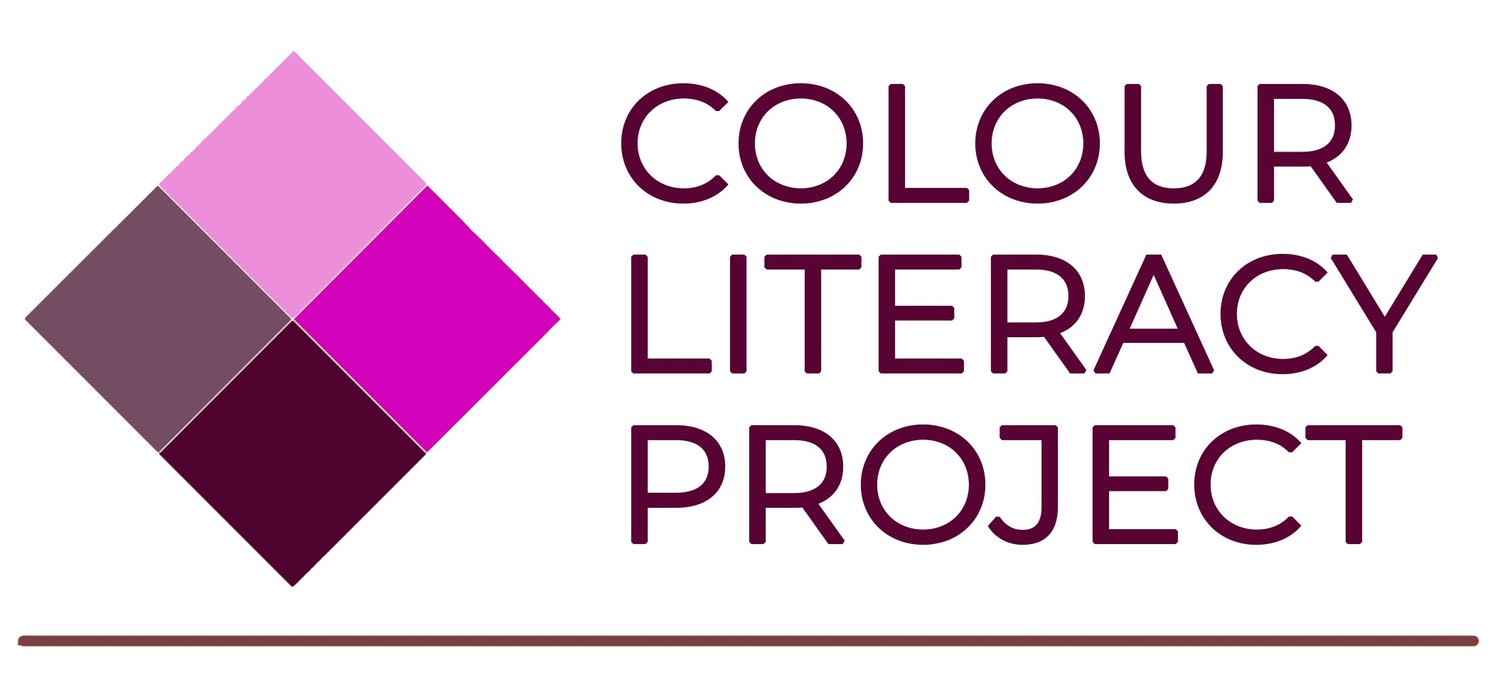Spacing between hue families
EYE-OPENER EXERCISE
**need a statement on why this is an important exercise
Details:
Ages: 5-99
Time: 10 minutes
Learning Outcome: Create equal visual steps between hue family members.
Colour Concept: Recognize that there are many (hundreds, thousands of) visual steps for spectral and non-spectral hues.
Materials:
Coloured tiles: physical, or online at: https://5drealities.itch.io/colour-lit-sorting (CHROMO)
Instructions:
See Free Sort Lesson plan for instructions on using online CHROMO sorting set.
If you have done a previous exercise, go to Menu and Clear All.
From the CHROMO menu, select the square shape and click on Add Vivid Colours. See Figure 1.
Choose any coloured tile as the starting point and then arrange the other hues in the order of the spectrum and in a line from left to right. The first tile should be very close to the left edge of the screen. Space the tiles so that the gaps between hues are about the same as the width of the coloured tiles themselves.
See Figure 2.
Figure 1. Vivid coloured tiles.
Figure 2. Tiles arranged in order of the spectrum.
Now click on Menu and click on Add Vivid Colours again. Move all these tiles out of the way to the bottom of the screen, except the duplicates of the first two coloured tiles that you used to start the row. Move these coloured tiles to the end of the row. This will be the beginning of a repeat sequence. See Figure 3.
Adjust the spacing between the vivid colour in the row. The task is to adjust the spacing between the colours so that the gaps between the tiles appear to be visually the same. Start with the second coloured tile from the left and see if it looks more like its neighbour on the left or its neighbour on the right. Then move it to the left or right so that the gaps correspond with your judgement.
When you have finished adjusting the spaces between colours take a photo or screen shot and post or send it to the teacher/ workshop leader for display and discussion. See Figure 4.
Figure 3. Tiles arranged with spectral overlap at ends.
Figure 4. Vivid tiles arranged with adjusted visual spacing.
Go back to Menu and click first on Add Pale Colours. Place these above the vivid tiles from the same hue families and then adjust the spacing if you think it is necessary. See Figure 5.
Look at the spacing. Although nominally from the same hue families, you may feel that some of these need to be moved slightly. NOTE: You could add another set of pale coloured tiles and complete the sequence if you choose.
Go back to Menu and click first on Add Muted Colours. Place these below the vivid tiles from the same hue families and then adjust the spacing if you think it is necessary. When these are in place go back to Menu, click on Add Dark Colours and repeat the process. See Figure 6.
Figure 5. Pale tiles arranged with adjusted visual spacing.
Figure 6. Muted and dark tiles arranged with adjusted visual spacing.
When you have finished adjusting the spacing between the colours in each row, take a photograph or screen shot and post or send it to the teacher/ workshop leader for display and discussion.
Questions & observations:
Which colour character was easiest to arrange with equal visual spacing? Which was most difficult?
**something on why this is an important exercise to do